Genie Robot Mower Wifi Application Instruction
You can manage your robot using our mobile APP. To download and use app follow steps below.
Step 1 :
Search in your app store(iOS/Andriod) for “EGROBOT” and select “AutoLawnMow Robot Lawn Mower ”
Step 2 :
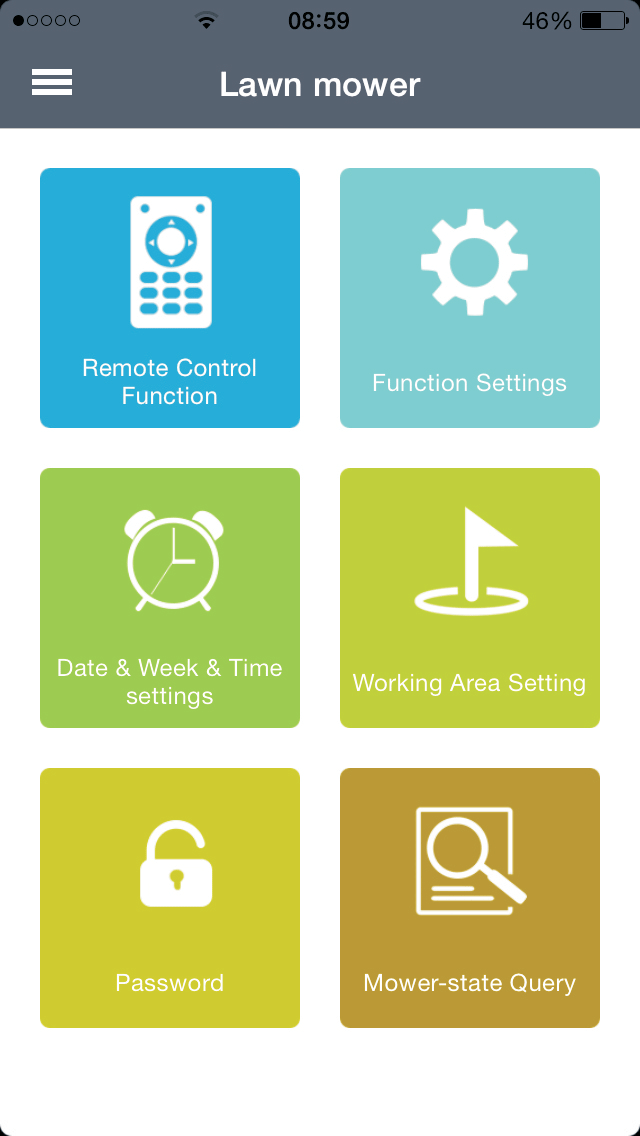
After installation for first time use, please connect the charging station and virtual wire and turn on the mower according to the user manual.Then enter the smart phone setting interface–WI-FI to connect the device. Please note for first time it takes about 3-5 minutes to connect device, and the device can only connect with one phone at the same time.
Step 3 – Remote Control Function :
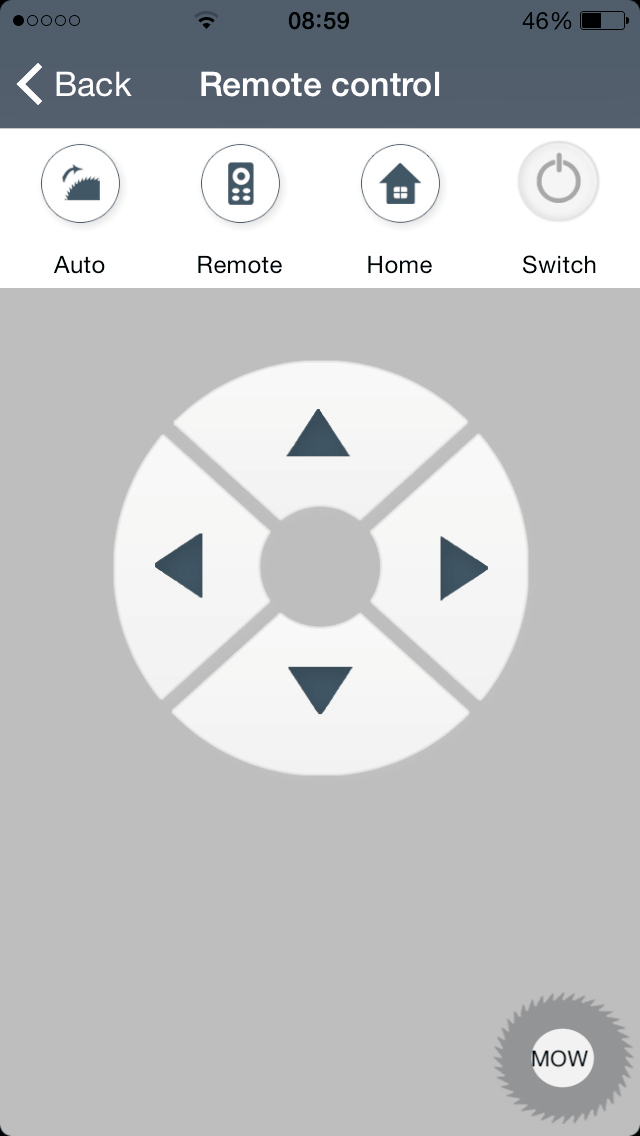
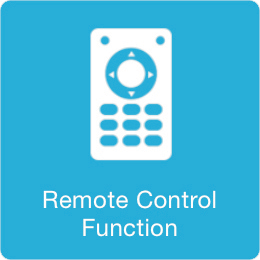
- Press ”Auto”, the mower will work automatically.
- Press “Remote”, the mower will work in manual and user can direct the mower to work with phone. Please note in Remote mode, robot does not recognize the wire, station.
- Press “Home”, the robot will go back the charging station automatically.
- Press “Switch” can stop the robot and display will return to main interface. Please note this does not work when robot is charging.
- We can control the blades by click “MOW” on the bottom right corner.
Step 4 : Function Setting
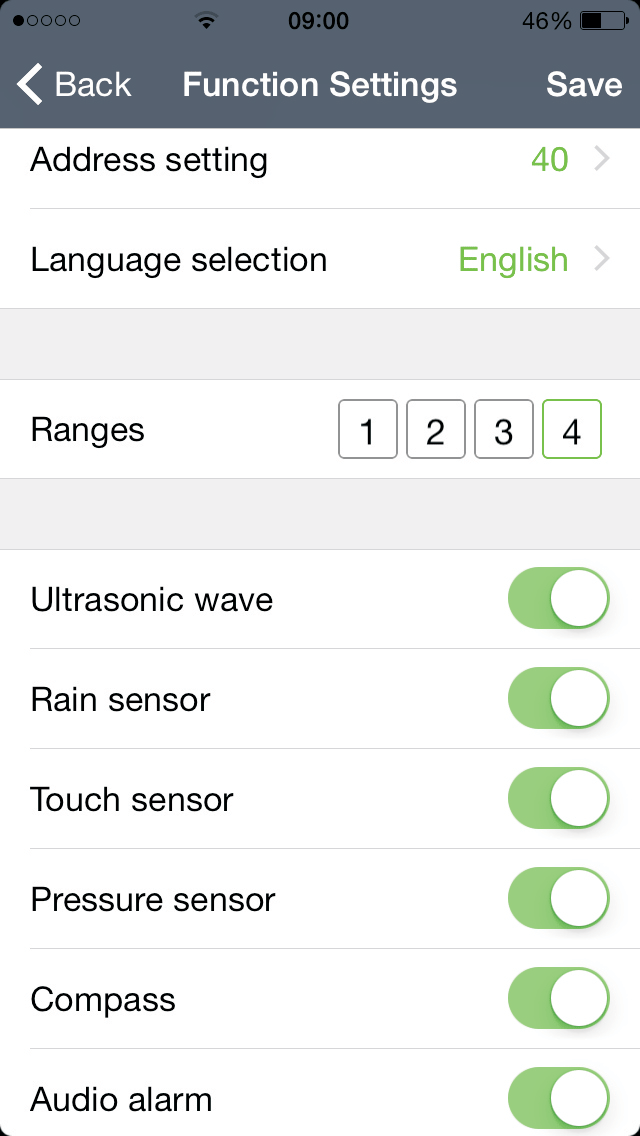
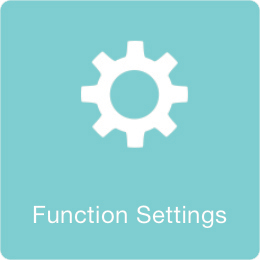
- Enter this interface, we can set the mower address from 01 to 58.
- There are 11 languages for option, and 4 options for range function.
- For the functions like Ultrasonic wave, rain sensor, touch sensor, pressure sensor, compass and Audio alarm are for option, can be turned on or off. After we setting function, please click “Save”.
Step 5 : Date & Week &Time
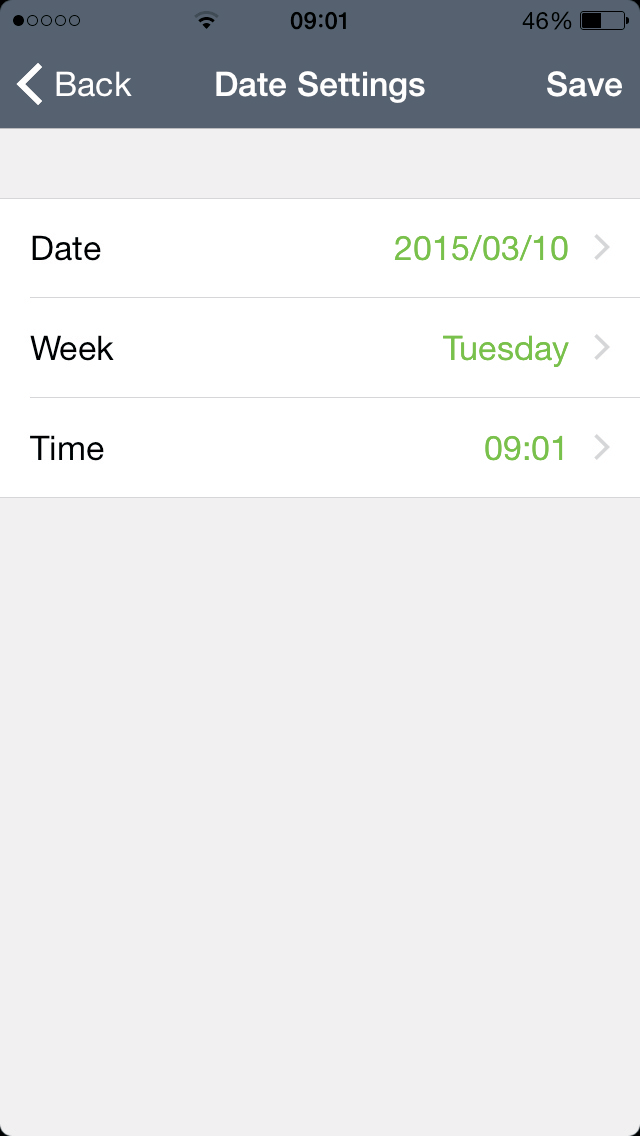
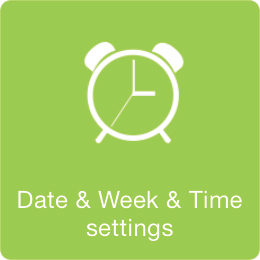
User can set specific time on this interface. Please save your setting.
Step 6 : Working Area setting
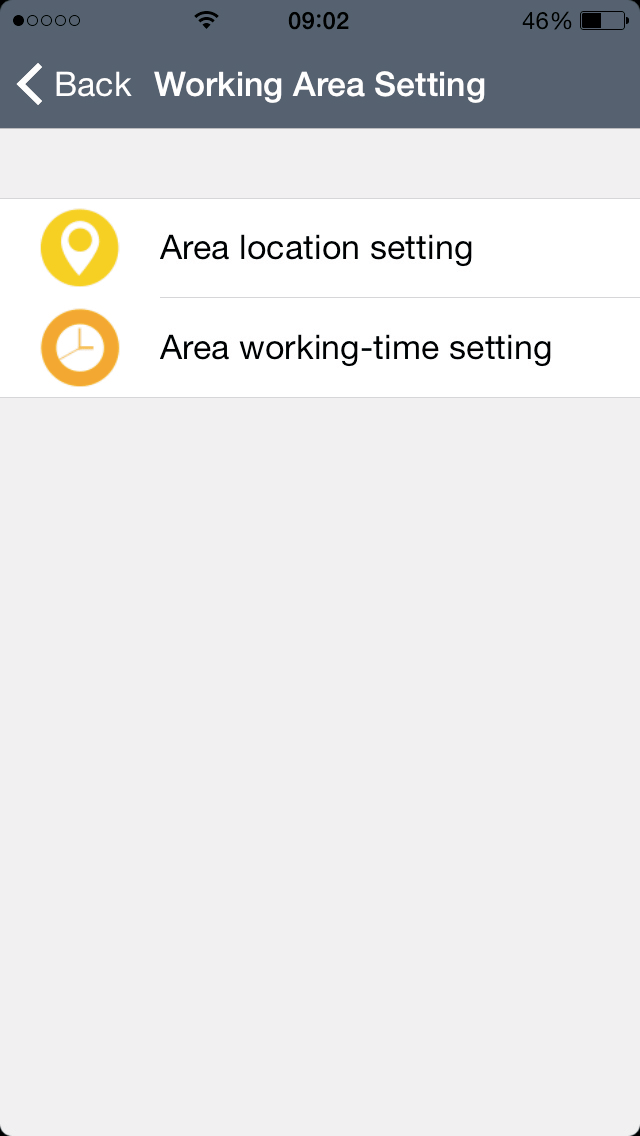
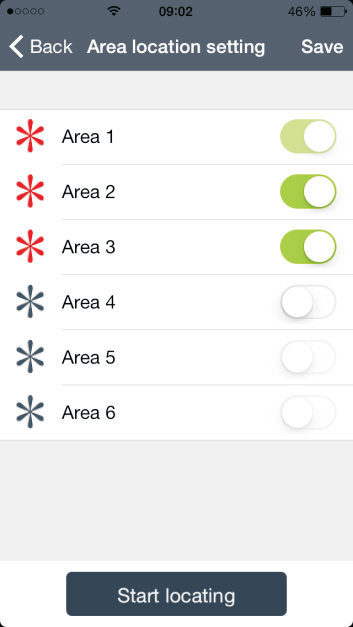
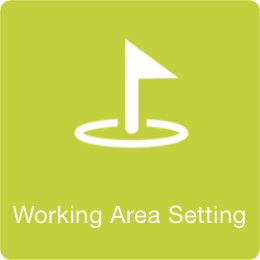
This part should combine with user manual page13-14. Enter the “Area location setting”
- Before enter into this interface, please separate the garden into several areas as per user’s own demand.
- Choose the areas that you set accordingly and Save, then start locating.
Step 7 : Enter the Area working-time setting
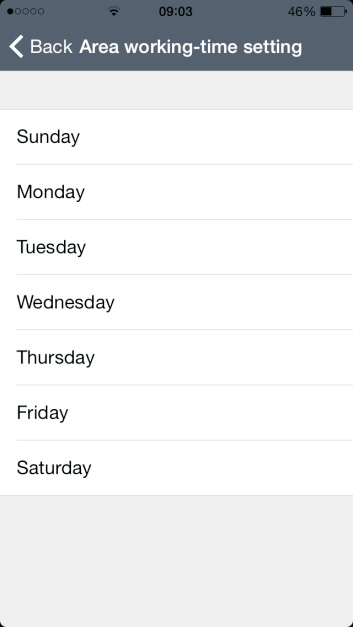
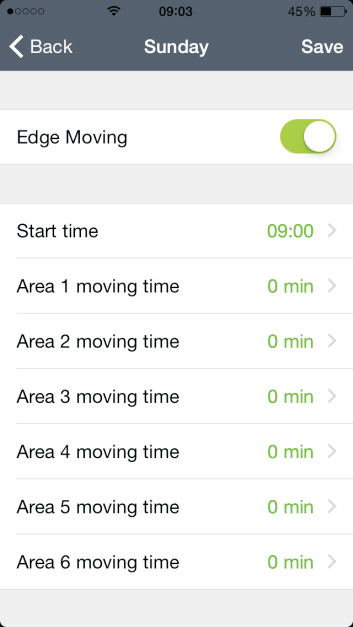
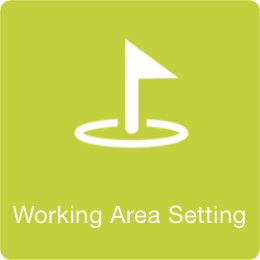
- Choose the working day per week.
- Set the Robot’s starting time. then set the working time in each area and Save.
Please note if the working areas are for example 3 areas, Please set the mowing time only in these 3 areas, do not set the time for other unselected areas.
Step 8 : Password
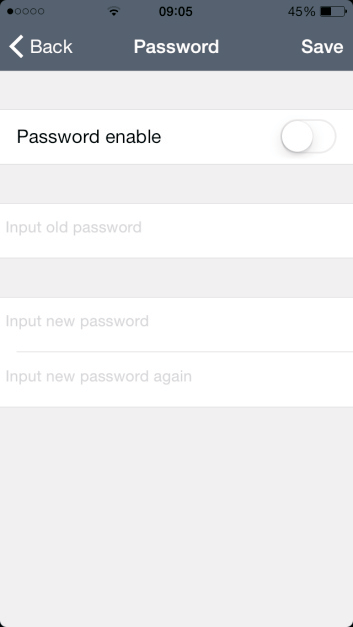
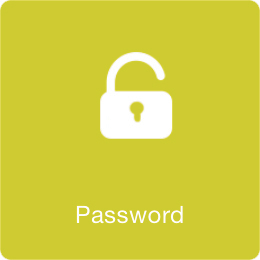 Turn on the “Password enable”, and we can set the 4-digit password you like and Save.
Turn on the “Password enable”, and we can set the 4-digit password you like and Save.
Step 9 : Mower-state Query
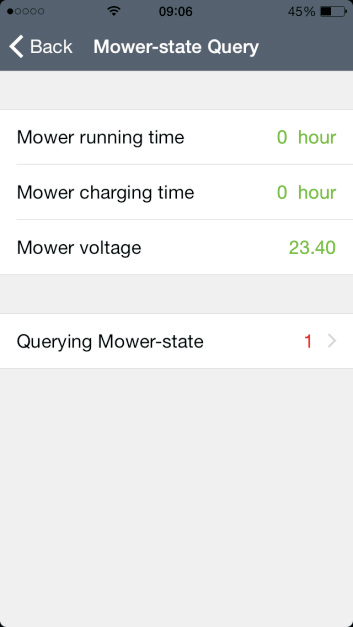
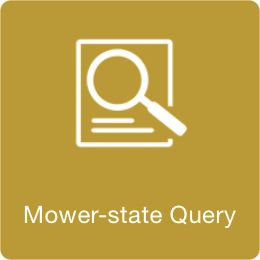
- Click the “Mower running time”, we can get the total running time of the mower.
- Click “Mower charging time”, we can get the total charging time of the robot.
- We can get the voltage of the robot.
- Click “Querying Mowerstate” to check the alert info.
